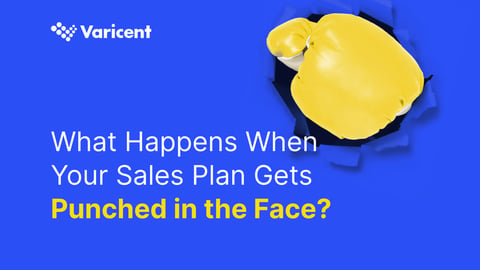Last week we wrote about how to use Salesforce tasks, and how important they are for sales reps to be using each and every day to track, manage, and work their deals through the sales process – kind of like a mini to-do list that keeps each deal moving along.
This week we’re going to talk about Salesforce next steps and how they should be used along with Salesforce tasks.
What is a Salesforce next step?
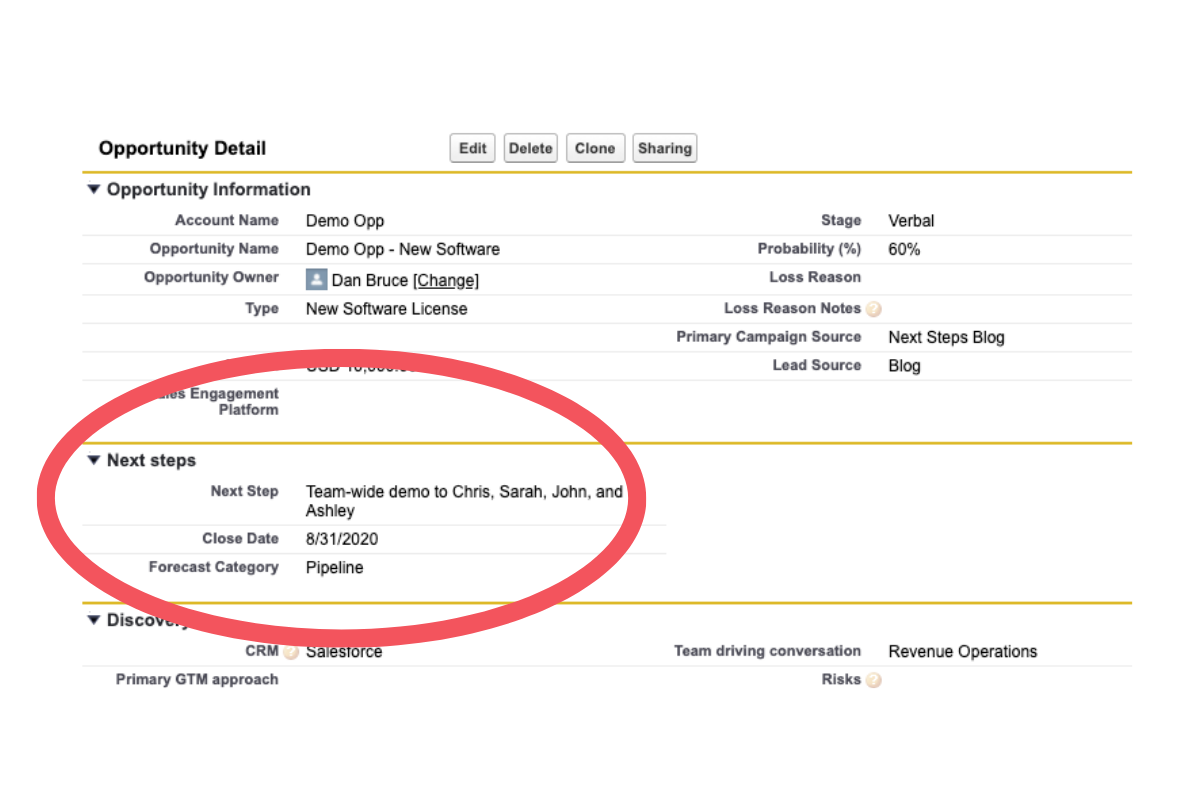
The Salesforce next step field is used to keep track of the agreed-upon next step with the buyer.
But that sounds kind of like a Salesforce task, doesn’t it?
What’s the difference between a Salesforce next step and next task?
Next task: the next thing you are going to do
Next step: the next thing you and the buyer are going to do
A next step is often discussed at the end of the previous call or meeting between the sales rep and the prospect. For instance, on a demo call, you could discuss the next step being a second demo with their team for the following week.
In that case, the Salesforce next step field should be updated to be, “Team-wide demo.”
But, as a sales rep, there are probably a few things you want to do before that next demo to prepare. But since it’s you doing them, and not you and the buyer, they should be tasks. Here are a few tasks that might take place before the team-wide demo:
- Send calendar invite for team-wide demo
- Send one-pagers to each team member prior to team-wide demo
- Prepare pricing options in case it comes up during the team-wide demo
- Discuss with sales manage how to overcome objections X, Y, and Z that could up during team-wide demo
As you can see, there can (and probably should be,) a number of tasks for every Salesforce next step you have.
Next steps tend to be fairly consistent from deal-to-deal, and often represent certain checkpoints that you have along the sales process – like first demo, second demo, review pricing, legal, and so on.
So like Salesforce tasks, next steps help sales reps to manage their deals through the sales process, but a big reason why they are so important to your business is that they also provide visibility for sales managers. Salesforce next steps are a great way for sales managers to see what’s happening with each of their sales reps deals. Instead of spending time asking about each and every deal, sales managers are easily able to identify which opportunities are at critical stages in the sales process and provide support or coaching as needed.
How to manage Salesforce next steps
As discussed, Salesforce next steps help sales reps manage their deals while also providing the visibility sales managers need to stay up-to-date with open opportunities so they can provide support and sales coaching on the deals that need it the most. The next step field in Salesforce makes that information readily available, but to make it useful, sales reps need to be using and updating the field consistently.
To manage Salesforce next steps effectively, and to make sure sales reps are using the field consistently, you should be tracking two things:
-
If there is a next step set
-
If the next step has been updated in the past X-days (we recommend 14-days)
Next step isn’t set
If there isn’t a next step set in Salesforce, it means that the sales rep:
- has not established next steps with the buyer,
- or is managing next steps outside of Salesforce.
As a sales manager, it’s important to monitor next steps in Salesforce and when a deal exists with no next step, bring it up and discuss why during the next one-on-one meeting.
If the sales rep hasn’t established next steps, that is an opportunity for some sales coaching to help the sales rep overcome a roadblock in the deal so they are able to do a better job at establishing next steps on future deals.
If the sales rep has next steps established, but aren’t updating their deals in Salesforce, you’ll need to remind them to do so. Sales reps don’t tend to like the data input part of the job, but the more that it’s brought up, the more likely it is to become a habit.
Next step hasn’t been updated in the past X-days
The Salesforce next step field is a great way to monitor how a deal is moving forward. Generally, if the next steps are being updated frequently, it indicates a healthy deal that is moving along at a fast pace. On the other hand, if next steps are not updated frequently, it usually means it’s a slow moving deal that is hitting a number of roadblocks.
Depending on your sales cycle, the frequency you look for updates can be faster or slower. In most cases, 14-days is what we recommend. After that 14-day period (or whatever period you select for your business), an alert is recommended to act as a helpful reminder to check in with the buyer and move the deal along.
As a sales manager, it’s important to have visibility into next steps that haven’t been updated recently, so when it’s been too long you can ask, “what’s going on with this deal?”
Winning deals step-by-step
Establishing next steps with the buyer is a sales basic that every good sales rep does by habit, but what doesn’t seem to be a habit is reporting those next steps into Salesforce consistently.
When Salesforce next steps are updated consistently, it helps sales reps manage their deals as well as provides visibility for sales managers into what is happening with each deal. When next steps aren’t set, or aren’t updated in Salesforce, sales managers lose visibility into what’s happening and sales reps have an increased risk at letting the deal fizzle out unnecessarily.
To make setting next steps a habit in Salesforce, they need to be managed – both in Salesforce and by sales managers. In Salesforce, it’s some sort of reminder or alert to sales reps to remind them about the next step field. And for sales managers, it’s asking sales reps on a weekly basis about every deal that has no next step set or a next step that hasn’t been updated recently and asking why – the more it’s brought up, the more likely it is to become habit.
Manage Salesforce next steps – automatically
Managing Salesforce next steps is easy and automatic with Varicent Lift's revenue intelligence reporting software. Red flags are put on deals that do not have a next step set or if the next step hasn’t been updated recently (7, 14, 30-days) helping sales reps to manage their deals better while also providing improved visibility to sales managers.
Try out our free Sales Rep Grader today to see how your sales reps are managing deals – including how many next steps are empty or haven’t been updated recently!